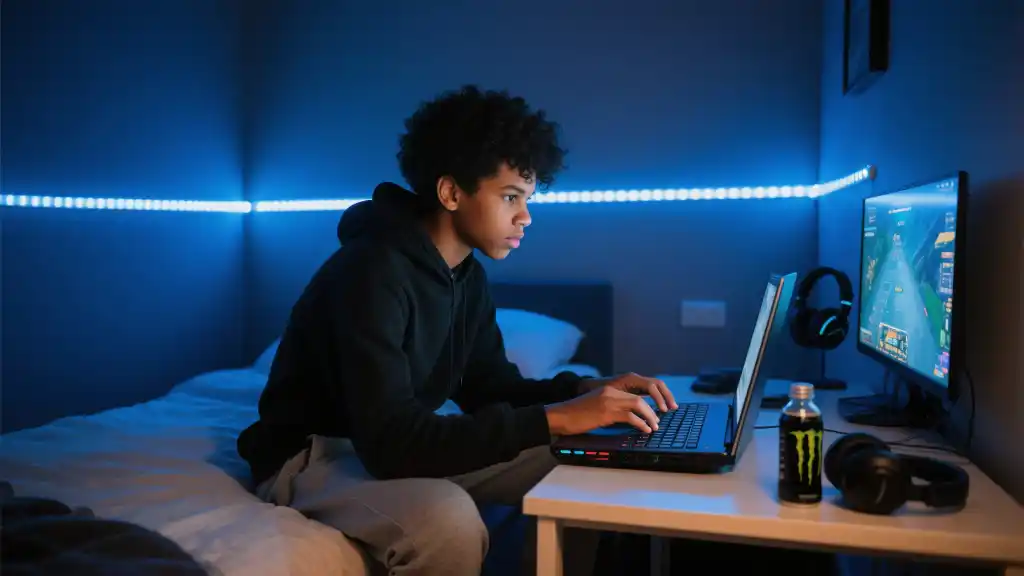Article directoryCloseOpen
Learn how to choose the best capture card, ensure crystal-clear audio, and create engaging overlays that reflect your unique personality. We’ll also touch on how to interact with your viewers in real-time, turning casual watchers into loyal fans. Whether you’re a novice or looking to refine your skills, our comprehensive guide will help you avoid common pitfalls and empower you to create professional-quality streams.
With a focus on practical advice and actionable tips, this article aims to eliminate the guesswork so you can focus on what truly matters: having fun and building your community. Say goodbye to streaming frustration and hello to an engaging Twitch presence. Get ready to hit that “Go Live” button with confidence!
## Set Up Your Streaming Gear
Getting your Nintendo Switch stream ready starts with having the right gear. The first piece of equipment you’ll need is a quality capture card. This device connects your Switch to your PC or laptop, allowing you to capture game footage seamlessly. Popular options include the Elgato HD60 S and the AVerMedia Live Gamer Portable, both of which are known for outstanding performance in capturing high-quality gameplay.
Next, consider your audio setup. To ensure you and your game audio come through clearly, invest in a good microphone. The Blue Yeti and Audio-Technica AT2020 are excellent choices for streamers who want crisp, professional-sounding audio. Don’t forget that you may also want some headphones to monitor your sound and catch any unexpected issues while streaming.
Lastly, lighting can drastically improve the visual quality of your stream. Proper lighting helps viewers see you clearly, making your stream feel more personal. Softbox lights or ring lights can work wonders for your lighting situation.
Optimize Your Streaming Settings
Once you have your hardware squared away, it’s time to dive into the software. Most streamers use OBS Studio, a free and versatile streaming software that allows for a lot of customizability. Here’s how to get started on OBS:

All these settings can be fine-tuned in the ‘Output’ and ‘Video’ tabs of OBS. Don’t forget to do some test streams to see how your settings are performing and adjust accordingly.
Engaging with Your Audience
One of the most important aspects of streaming is engaging with your viewers. Building a community around your channel can lead to long-term success. Here are some tips to foster interaction:
Creating a welcoming environment makes your stream more enjoyable for everyone.
Creating an Eye-Catching Overlay
An effective overlay can enhance your stream’s aesthetic appeal and provide important information to your viewers. It’s the visual frame around your gameplay that can showcase your branding. Here are some elements to include in your overlay:
You can use tools like Canva to design overlays or purchase ready-made templates online. Make sure your overlay doesn’t overwhelm the gameplay; it should complement it instead.
| Overlay Element | Purpose | Best Practices |
|---|---|---|
| Webcam Feed | Personalize connection with viewers | Keep it subtle, avoid distraction |
| Recent Donations | Encourages viewer support | Update in real-time |
| Social Media Links | Build your online presence | Simple and direct |
Final Touches Before You Go Live
Before hitting that “Go Live” button, make sure everything is in place. Run a few test streams to check video and audio quality. Consider streaming at a time when your target audience is most active. Also, promote your stream on social media to gather an audience before you start broadcasting.
Having a well-planned schedule can help retain viewers, giving them a reason to return. Consistency is key, so stick to your planned streaming days and times.
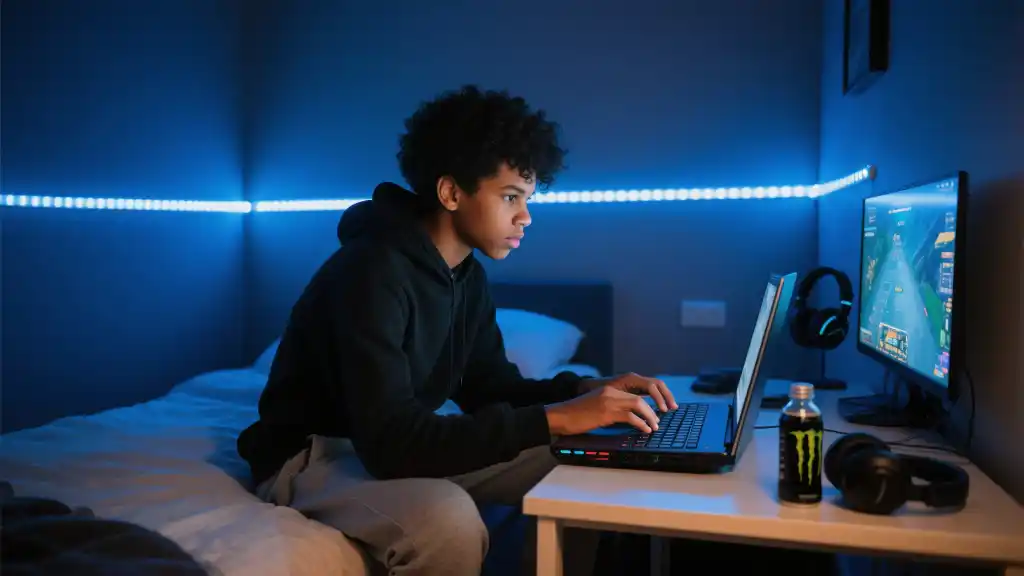
When it comes to streaming your Nintendo Switch, the Elgato HD60 S frequently tops the list of recommended capture cards. Its reputation for reliability is hard to beat, making it a go-to choice for many streamers. Set up is straightforward, enabling even beginners to get started without a lot of technical hassle. With its ability to capture 1080p at 60 frames per second, this capture card provides crisp visuals that will keep your audience engaged.
Another solid contender in the market is the AVerMedia Live Gamer Portable. This capture card mirrors many of the beneficial features of the Elgato while adding some unique perks of its own. It can function both as a standalone device and when connected to a PC, giving streamers flexibility based on their preferences. With similar performance metrics, the AVerMedia model is excellent for those who may want to explore different streaming setups or environments. Both options will serve you well, ensuring that your Nintendo Switch gameplay is broadcast with top-notch quality.
FAQs
What is the best capture card for streaming Nintendo Switch?
For streaming Nintendo Switch, the Elgato HD60 S is often recommended due to its high reliability and ease of use. The AVerMedia Live Gamer Portable is another great option that offers similar features and performance.
How can I improve my audio quality while streaming?
Investing in a high-quality microphone, such as the Blue Yeti or Audio-Technica AT2020, can dramatically improve your audio quality. Additionally, using headphones while streaming can help you monitor sound levels effectively.
What software do I need to stream on Twitch?
OBS Studio is a popular choice for streamers due to its versatility and free access. Other options include Streamlabs OBS, which caters specifically to gamers with integrated features for alerts and overlays.
How often should I stream to build an audience?
Consistency is key. Aim to stream at least 2-3 times a week at regular intervals. This helps you build a loyal audience as viewers will know when to tune in for your content.
How can I engage with my viewers during a stream?
Engaging with viewers can be done by reading chat messages aloud, asking them questions about the game, and encouraging feedback. Implementing alerts for donations and subscriptions can also boost interaction and show appreciation for viewer support.