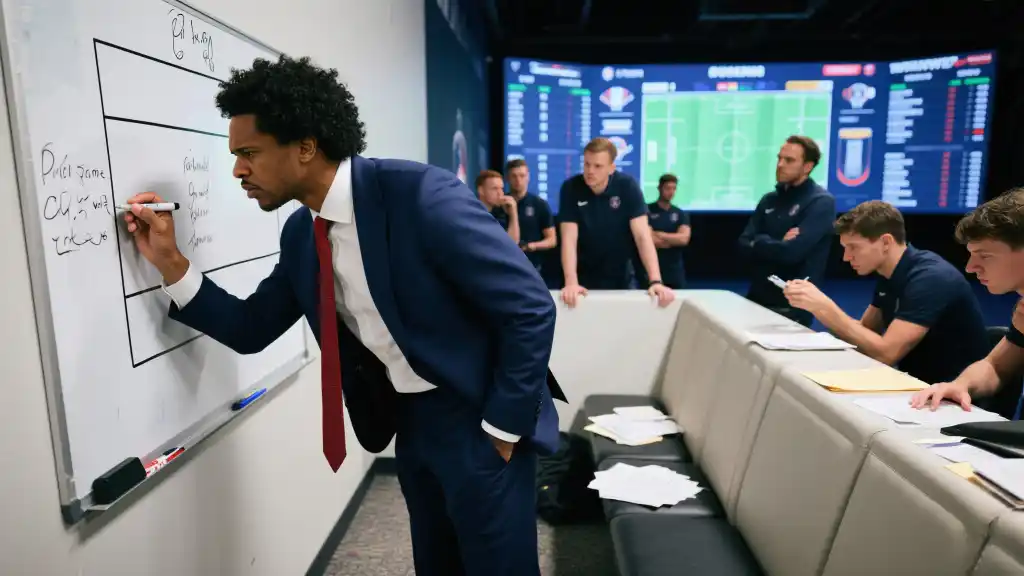Article directoryCloseOpen
You’ll learn about the best streaming software options and how to integrate them with your console, making it easy to share your gameplay with viewers. Additionally, we’ll provide tips on engaging with your audience, creating an inviting stream atmosphere, and growing your channel’s visibility. Whether you’re a casual player or an aspiring streamer, our comprehensive guide will help you navigate the world of Twitch streaming. Get ready to unlock your potential and entertain the gaming community like never before!
Streaming your Nintendo Switch on Twitch has never been easier, and it’s an exciting way to share your gaming experiences with the world. With a variety of games to choose from, an engaging streaming setup can turn your gaming sessions into captivating broadcasts. Let’s dive into what you’ll need to know to set up the ultimate Nintendo Switch stream.
Essential Equipment for Streaming
To start streaming, you’ll need a few key pieces of equipment. Here’s what you should consider:
Setting Up Your Stream
Setting up your stream involves both hardware and software. Let’s break it down:
Step 1: Connect Your Capture Card
To get started, connect your Nintendo Switch to the capture card via HDMI. Then connect the capture card to your PC using the USB cable. Ensure that your Switch is docked, as handheld mode won’t work with capture cards.
Step 2: Configure Your Streaming Software
Open your chosen streaming software (e.g., OBS Studio):
Step 3: Add In Your Camera and Microphone
Next, you’ll want to add your webcam and microphone to your stream:
Step 4: Customize Your Stream Overlay
Stream overlays provide visual elements such as alerts, alerts for when you get a donation, or a chat box. Many streamers use services like StreamElements or Streamlabs to set these up easily.

Step 5: Test Before You Go Live
Before hitting that “Go Live” button, do a test stream. This helps you check audio and visual quality. Adjust settings as needed based on the test results.
Engaging with Your Audience
Now that your setup is complete, engaging with your viewers is key. Here are some practical tips:
Basic Troubleshooting Tips
Here are some common issues that starters might encounter and how to fix them:
| Issue | Solution |
|||
| Audio Delay | Check settings in your streaming software for audio sync options. |
| Game Lag | Lower the game’s resolution or frame rate in settings. |
| Screen Not Showing | Ensure all connections are secure and the correct video source is selected in your software. |
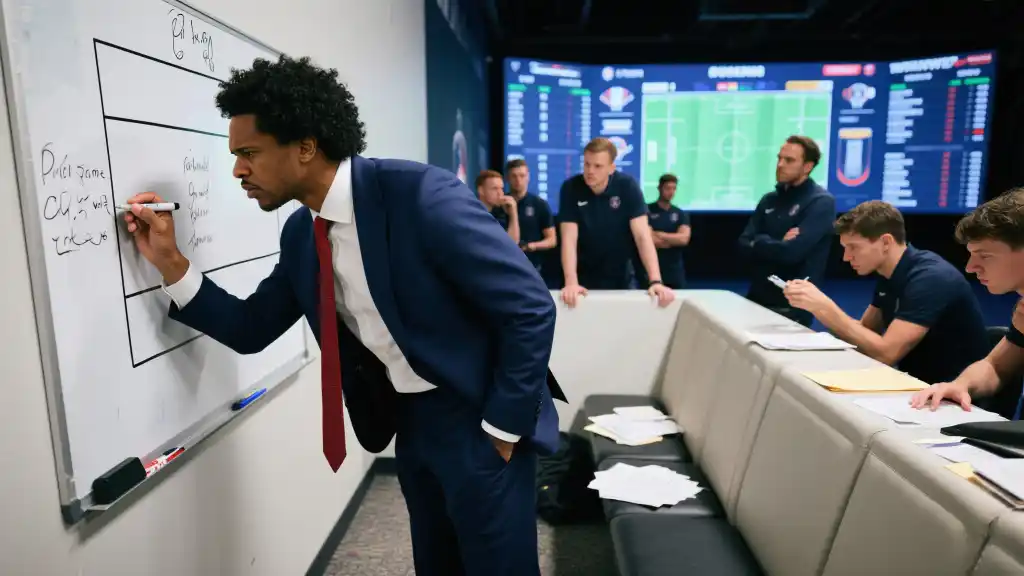
This table summarizes some basic troubleshooting tips to keep in mind as you start streaming your Nintendo Switch on Twitch.
With all these tips and tricks, you’re well on your way to becoming a successful Twitch streamer. Embrace your gaming journey and enjoy the process of sharing it with the world!
When it comes to streaming software for newcomers, OBS Studio and Streamlabs OBS stand out as two of the best options available. Both programs are designed with user-friendliness in mind, making them perfect for those just starting out on their streaming journey. You won’t have to spend a fortune, either, as both are completely free to use. This means you can dive right into streaming without the burden of high initial costs associated with more advanced software.
One of the key advantages of using either OBS Studio or Streamlabs OBS is the wide array of features they offer. These programs allow you to customize your stream layout, incorporate overlays, and even add alerts for viewers when they follow or donate. With an intuitive interface, you can quickly learn how to manage your stream settings, making it easier to go live without a hitch. Whether you’re streaming gameplay or just chatting with your audience, these platforms give you the tools to create a polished and engaging broadcast.
What do I need to start streaming my Nintendo Switch on Twitch?
To start streaming your Nintendo Switch, you’ll need a capture card, a good microphone, a webcam, streaming software like OBS Studio or Streamlabs, and a stable internet connection with at least 5 Mbps upload speed.
How do I set up my capture card with my Nintendo Switch?
Connect your Nintendo Switch to the capture card using an HDMI cable, then connect the capture card to your PC with a USB cable. Make sure your Switch is docked to use the capture card effectively.
What streaming software is best for beginners?
Both OBS Studio and Streamlabs OBS are great for beginners. They are user-friendly, free to use, and offer a variety of features to help you manage your stream effectively.
How can I engage with my audience while streaming?
To engage with your audience, respond to chat comments in real-time, showcase your personality, and play popular games that attract viewers. Creating a connection will encourage viewers to return to your stream.
Can I stream my Nintendo Switch without a capture card?
No, streaming directly from a Nintendo Switch requires a capture card, as it allows video and audio signals to be sent to your PC for broadcasting on platforms like Twitch.