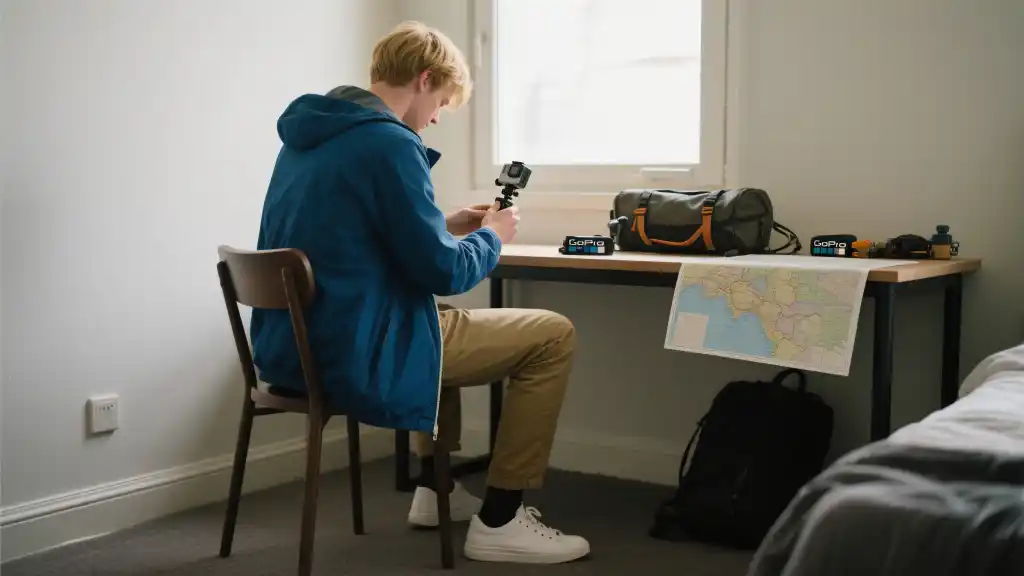Article directoryCloseOpen
We’ll explore a variety of editing tools that cater to different skill levels and creative needs. From user-friendly interfaces to advanced editing capabilities, each software option has its unique strengths that enhance the editing process and ultimately improve your final product. You’ll learn about software that supports 4K editing, offers comprehensive color grading options, and provides seamless integration with GoPro cameras. Additionally, we’ll highlight features like slow-motion effects, stabilization tools, and special effects that can turn your footage into cinematic experiences.
By the end of this article, you’ll have all the information you need to choose the best video editing software for your GoPro, allowing you to unlock the full potential of your epic adventures. Prepare to not just capture moments, but to create stunning visual stories that resonate with your audience!
## Why GoPro Editing Software Matters
Using a GoPro to capture your adventurous moments is a no-brainer. But the magic really happens in post-production. High-quality video editing software can turn what was recorded in the heat of the moment into a polished masterpiece. Whether you’re surfing, hiking, or exploring urban landscapes, the best editing tools enhance your footage, creating an engaging narrative that brings your stories to life. So, what should you be looking for?
Key Features to Look for in GoPro Video Editing Software
When selecting the best video editing software for GoPro footage, consider these essential features:

Comparing Popular GoPro Video Editing Software
To help you make an informed choice, here’s a quick comparison of some popular editing software that works great with GoPro footage:
| Software | Best For | Key Features | Platform | Price |
|---|---|---|---|---|
| Adobe Premiere Pro | Advanced Users | Professional tools, Effects, and Plugins | Windows, Mac | $20.99/month |
| GoPro Quik | Beginners | Quick edits, Automated options | Windows, Mac, Mobile | Free/Paid options |
| Final Cut Pro | Mac Users | Magnetic timeline, 4K editing | Mac | $299.99 (One-time purchase) |
| Filmora | Casual Users | Easy to use, Feature-rich | Windows, Mac | $39.99/year |
Tips for Editing GoPro Footage
Editing your GoPro footage can be a smooth process if you follow a few handy tips:
By considering these factors and being creative with your editing, you’ll be able to create videos that not only document your adventures but also captivate your audience. Dive into the world of GoPro editing software and start turning your raw footage into memorable stories!
Stabilizing shaky GoPro footage can significantly enhance the viewing experience, making your action-packed clips much more enjoyable to watch. One effective way to achieve smooth footage is by utilizing video editing software that offers advanced stabilization features. For instance, programs such as Adobe Premiere Pro and Final Cut Pro are equipped with tools that can analyze your clips and apply stabilization effects to eliminate those unwanted jitters. This means you won’t have to worry about your audience feeling seasick from that wild mountain biking adventure or rough sailing trip.
Before even diving into the editing suite, it’s worth noting that GoPro cameras come with an impressive built-in feature known as HyperSmooth stabilization. This technology works on the camera itself, allowing you to capture smoother footage right from the start. It’s especially useful during high-energy activities where movement is unavoidable. So, whether you’re surfing massive waves or racing down a bike trail, enabling HyperSmooth can significantly reduce the need for extensive post-editing stabilization, thus saving you time and effort. By combining the built-in capabilities of your GoPro with advanced editing software, you can achieve remarkably steady footage that brings your adventures to life.

What is the best free video editing software for GoPro?
The best free video editing software for GoPro includes GoPro Quik and DaVinci Resolve. GoPro Quik is designed specifically for GoPro users, offering easy editing and automatic syncing with your footage. DaVinci Resolve, while a bit more complex, provides professional-grade editing tools at no cost.
Can I edit GoPro videos on my smartphone?
Yes, you can edit GoPro videos on your smartphone using apps like GoPro Quik and Adobe Premiere Rush. These apps offer a range of editing features, making it easy to trim, add music, and apply effects directly from your mobile device.
Is 4K editing necessary for GoPro footage?
While 4K editing is not strictly necessary, it is highly recommended if your GoPro camera supports it. Editing in 4K allows you to maintain higher video quality for larger screens, enhance detail, and give you more flexibility with cropping and zooming during the editing process.
How do I stabilize shaky GoPro footage?
To stabilize shaky GoPro footage, use editing software that includes stabilization features. Programs like Adobe Premiere Pro and Final Cut Pro offer advanced stabilization options that can smooth out the bumps effectively. Additionally, GoPro cameras come with built-in HyperSmooth stabilization that can help before editing even begins.
What file formats can I use for GoPro video editing?
GoPro videos are usually recorded in MP4 format, which is widely supported across various editing software. Most video editing programs can import and export in several formats, including MOV and AVI, making it easy to edit and share your GoPro footage.