Setting up a home office isn’t just about having a desk or a chair; it’s about creating an environment that boosts your productivity and comfort while working remotely. One of the most crucial elements of this setup is the monitor. A well-chosen and perfectly arranged monitor can make a significant difference in your daily workflow. So, let’s dive into why the monitor is a game changer and how you can optimize your home office setup.
Choosing the Right Monitor
When selecting a monitor for your home office, consider these key factors:
Ergonomic Placement
Once you’ve selected the right monitor, the next step is to position it ergonomically. Here’s how to do it right:
Enhanced Productivity with Multiple Monitors
Many remote workers find that using two monitors can significantly enhance productivity. Here’s why:
If you’re considering a dual-monitor setup, here is a simple comparison table of some popular options:
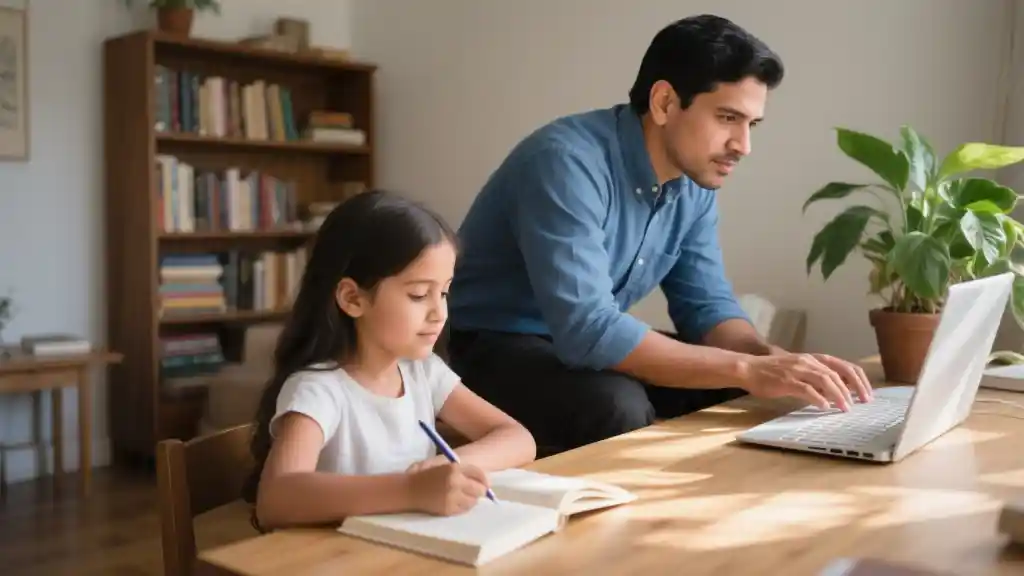
| Monitor Model | Screen Size | Resolution | Panel Type | Refresh Rate |
|---|---|---|---|---|
| Dell UltraSharp U2720Q | 27 inches | 4K UHD | IPS | 60 Hz |
| ASUS ProArt PA278QV | 27 inches | 2560 x 1440 | IPS | 75 Hz |
| LG 34WN80C-B | 34 inches | 3440 x 1440 | IPS | 60 Hz |
Cable Management and Aesthetics
A clean workspace can also enhance your productivity. Proper cable management helps in maintaining a neat desk setup. Here are some tips:
When your workspace looks tidy, you’re less likely to be distracted, contributing to a more focused work session. Creating an aesthetically pleasing environment with plants or decorative items that inspire you can also help set a positive tone for your workday.
Implementing these tips ensures that your home office monitor setup isn’t just functional, but also a space you’ll love spending time in.
Opting for two smaller monitors can significantly boost your productivity levels, especially if your work involves juggling multiple applications at once. With this setup, you can have your email open on one screen while simultaneously working on documents or spreadsheets on the other. This arrangement minimizes the need to constantly toggle between tabs, which can be a major time sink and a source of distraction. Plus, it creates a more dynamic work environment, allowing for easier collaboration and quicker access to different tools or resources.
On the flip side, a single large monitor brings its own set of advantages. If it’s equipped with a high resolution, it provides a spacious view that can accommodate various applications side by side without sacrificing clarity. You won’t have to squint at tiny text or deal with cramped windows. For creative work, a large monitor enables detailed visual editing and design, giving ample room to see your entire project without constant zooming in and out. Ultimately, the best choice depends on your personal workflow and workspace constraints, but both options can be tailored to enhance your efficiency and comfort.

Frequently Asked Questions (FAQ)
What size monitor is best for a home office setup?
The best monitor size for a home office setup typically ranges from 24 to 32 inches. A 27-inch monitor is often recommended as it provides ample screen real estate for multitasking without requiring excessive desk space.
Is it better to use one large monitor or two smaller monitors?
Using two smaller monitors can enhance productivity by allowing you to have multiple applications open simultaneously. However, a single large monitor can also be effective, especially if it has a high resolution, providing enough space for effective multitasking.
How do I reduce eye strain while working at my monitor?
To reduce eye strain, ensure your monitor is positioned at eye level and about 20-30 inches away from your face. Use proper lighting to minimize glare and take regular breaks to rest your eyes every 20 minutes, following the 20-20-20 rule—looking at something 20 feet away for 20 seconds.
What resolution should I look for in a home office monitor?
A resolution of at least 1080p (1920 x 1080) is recommended for general office work. If you engage in graphic design or video editing, a 4K resolution (3840 x 2160) will provide greater detail and clarity.
How can I organize cables for a tidy workspace?
To organize cables, consider using cable clips or sleeves to bundle them together and keep them off your desk. You can also route cables behind your desk or along the walls to reduce clutter, helping to maintain a clean and distraction-free workspace.
