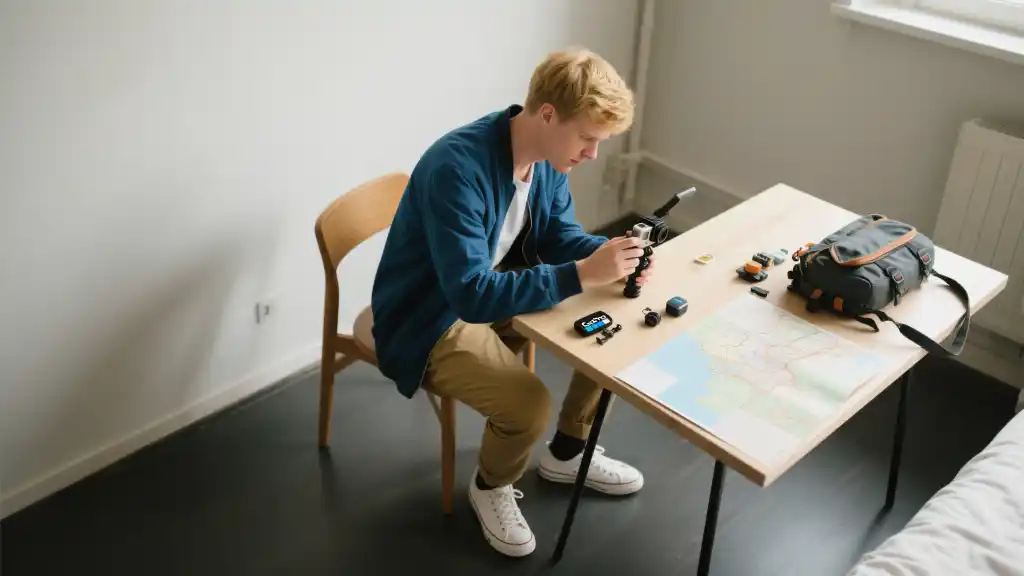Article directoryCloseOpen
- User Interface
- Features & Tools
- Performance & Compatibility
- Pricing Models
- Community Support and Resources
- Frequently Asked Questions (FAQ)
- What is the best video editor for iPad?
- Can I use a video editing app on older iPad models?
- Are there free video editing apps available for iPad?
- How do I export videos from an iPad video editing app?
- Can I edit videos in 4K on my iPad?
Prepare to unlock the potential of your iPad, as we uncover tips, tricks, and the latest trends in video editing. From basic cuts and transitions to advanced features like color grading and audio editing, this comprehensive guide will empower you to create stunning videos right from your tablet. Join us on this journey, and discover how to bring your vision to life—one frame at a time. Whether you’re editing a vlog, a travel montage, or a professional presentation, our insights will help you elevate your editing game and produce standout videos that capture your audience’s attention. Say goodbye to complicated software; it’s time to embrace the world of seamless iPad video editing!
## The Best Video Editor for iPad: Features to Look For
When diving into video editing on your iPad, the first step is choosing the right app. The best video editor for iPad should strike a balance between user-friendliness and advanced features. Here are some essential aspects that elevate your editing experience:
User Interface
A clean and intuitive user interface can make a significant difference, especially for beginners. Look for apps that prioritize easy navigation and quick access to tools. A well-designed layout allows users to focus on their creativity rather than getting bogged down by complicated menus.
Features & Tools
The best video editors come packed with powerful features that allow for diverse editing styles. Whether you’re doing simple edits or creating more intricate projects, these tools can help bring your ideas to life.

Performance & Compatibility
Performance is critical when choosing a video editor. Applications should be optimized for the iPad’s hardware to ensure smooth playback and rendering. Moreover, consider compatibility with other software and file formats to streamline your workflow.
Pricing Models
Many video editing apps offer different pricing plans. Some are free with limited features and offer in-app purchases, while others might require a one-time payment or subscription.
| Video Editor | Pricing | Key Features | User Ratings | Cloud Storage |
|---|---|---|---|---|
| iMovie | Free | Multi-track editing, Effects | 4.5/5 | iCloud |
| LumaFusion | $29.99 | Automatic keyframing, Professional audio | 4.8/5 | Dropbox, Google Drive |
| Adobe Premiere Rush | Free (Limited Features) | Templates, Audio editing | 4.3/5 | Creative Cloud |
Community Support and Resources
Lastly, an engaged community and robust support can enhance your editing journey. This includes forums, social media groups, or official channels where you can ask questions, share experiences, and find inspiration.
Choosing the right video editor can truly unlock your creative potential. With so many options available for iPad, identifying what features matter most to you will pave the way for amazing video projects.
Exporting videos from an iPad video editing app is usually a straightforward process. To get started, you’ll want to locate the share or export icon within the application; this is often represented by an arrow pointing upwards or a similar symbol. Once you’ve tapped on that, you’ll be presented with several options for how you’d like to move forward. This is your moment to make some decisions about how you want to output your video.
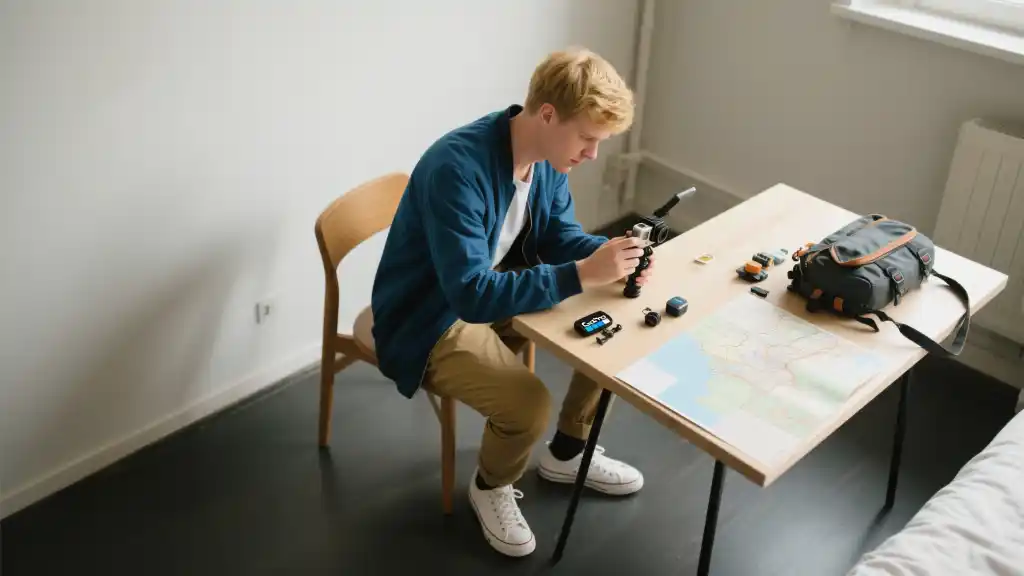
From there, the next step is to select your preferred resolution. Most editors will give you a range of choices, from lower resolutions like 720p all the way up to stunning 4K quality, depending on your iPad’s capabilities. After making your selection, you can choose to save the video directly to your device, which is perfect if you want to access it later, or share it instantly on platforms like YouTube, Facebook, or Instagram. That way, you can showcase your creative projects to friends and followers right away.
Frequently Asked Questions (FAQ)
What is the best video editor for iPad?
The best video editor for iPad depends on your specific needs, but some popular choices include iMovie for beginners, LumaFusion for advanced editing, and Adobe Premiere Rush for those seeking a flexible, cross-platform solution.
Can I use a video editing app on older iPad models?
Many video editing apps are optimized for newer models, but some, like iMovie, can still work on older iPad versions. Just be sure to check the system requirements on the app store prior to downloading.
Are there free video editing apps available for iPad?
Yes, several free video editing apps are available for iPad, including iMovie and Adobe Premiere Rush (with limited features). These apps offer great tools without the need for payment, making them accessible for all users.
How do I export videos from an iPad video editing app?
Exporting videos typically involves selecting the share or export option within the app, choosing your desired resolution, and then saving to your device or sharing directly to platforms such as YouTube or social media.
Can I edit videos in 4K on my iPad?
Yes, if your iPad supports 4K resolution, apps like LumaFusion and iMovie allow you to edit and export videos in 4K. Be mindful, however, that editing in higher resolutions requires more storage space and processing power.