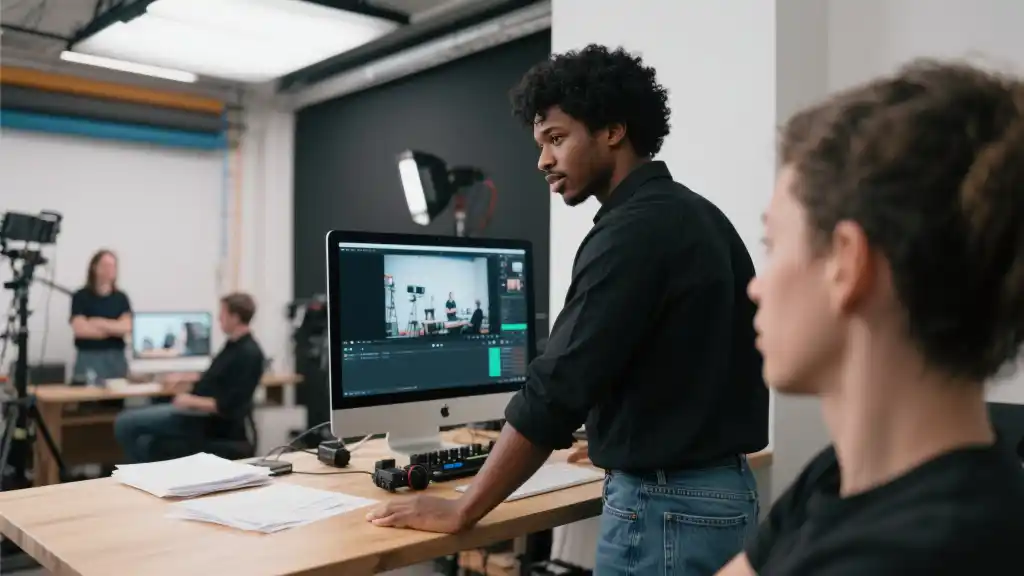Article directoryCloseOpen
- Setting Up Your Equipment
- Software: Your Streaming Backbone
- How to Configure Multi-Camera Streams
- Additional Tips for Engagement
- Challenges to Consider
- Frequently Asked Questions (FAQ)
- What types of cameras are best for multi-camera streaming on Twitch?
- Do I need a powerful PC to stream with multiple cameras?
- How do I switch between different camera angles during a livestream?
- Can I use my smartphone as a camera for Twitch streaming?
- What software should I use for multi-camera streaming?
Learn how to create a visually captivating environment that allows for seamless transitions between different perspectives, giving your audience a front-row seat to every action-packed moment. Whether you’re a seasoned streamer looking to diversify your content or a beginner eager to make an impact, this article provides valuable insights tailored to all skill levels. We discuss the best cameras to use, the crucial hardware needed, and essential software that can simplify your streaming process.
Additionally, we explore creative ways to engage your audience through interactive features and how to plan your stream layout effectively. By the end, you’ll not only understand how to stream multiple cameras on Twitch but also have the confidence to experiment and develop a unique streaming style that resonates with your community. Prepare to captivate and grow your audience as you unlock the secrets only the best Twitch streamers know!
## Understand the Basics of Multi-Camera Streaming
If you’re diving into the world of streaming on Twitch, utilizing multiple cameras can take your broadcasts from ordinary to extraordinary. It not only gives viewers a more immersive experience but also allows streamers to showcase various angles—whether it’s the gameplay, their reactions, or even behind-the-scenes moments. Here’s how you can unlock the potential of multi-camera streaming.
Setting Up Your Equipment
First things first, having the right equipment is crucial for multi-camera streaming. Here’s a quick rundown of what you might need:
Software: Your Streaming Backbone
Choosing the right software is key. There are a few popular options out there:

How to Configure Multi-Camera Streams
Getting your cameras set up correctly in your streaming software can be a bit tricky, but once you grasp the basics, it becomes manageable. Here’s a simple guide:
Additional Tips for Engagement
Having multiple cameras isn’t just about showing different angles; it’s also a way to engage your community. Here are some things to keep in mind:
Challenges to Consider
While multi-camera streaming offers numerous benefits, it does come with its own set of challenges.
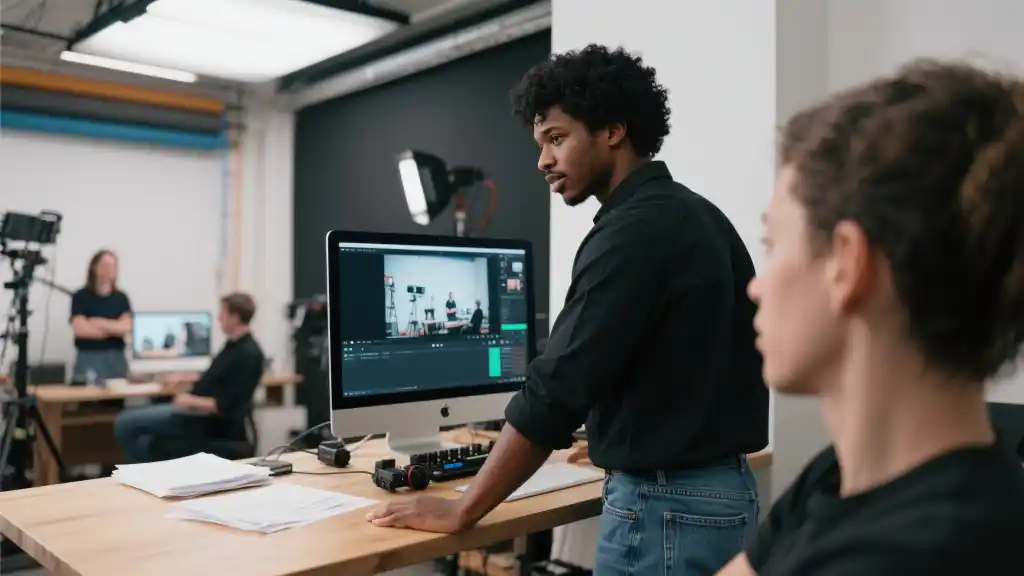
| Camera Type | Resolution | Latency | Price Range | Best For |
|---|---|---|---|---|
| Webcam | 1080p | Low | $50
|
Casual Streaming |
| DSLR | Up to 4K | Medium | $500
|
Professional Quality |
| Action Camera | 1080p | Low | $200
|
Dynamic Shots |
| Smartphone | 1080p/4K | Medium | $300
|
Portable Streaming |
With the setup in place and the knowledge to make the most out of your multi-camera stream, you’re well on your way to creating engaging content that viewers will love. It’s all about experimentation and finding what works best for you and your audience. Embrace the complexity, and you’ll find that the rewards are definitely worth it!
The choice of cameras for multi-camera streaming on Twitch largely depends on what you’re aiming to achieve with your setup and your budget. Webcams are an excellent choice if you’re going for a straightforward and casual approach. They’re usually easy to set up and provide a decent video quality for engaging with your audience. On the other hand, if you’re looking to capture high-quality video, DSLRs might be the way to go. They deliver stunning image clarity and depth of field, making your stream visually appealing. Action cameras can add a dynamic flair, especially for streams that require movement and versatility, while smartphones offer a practical solution for portability, letting you stream from virtually anywhere without the need for specialized gear.
When it comes to streaming with multiple cameras, having adequate hardware is crucial. It’s essential to have a powerful PC that can manage the demands of running several camera feeds simultaneously. Ideally, your setup should include a robust CPU and GPU to optimize performance during your streams. To ensure that everything runs smoothly, it’s a good idea to have at least 16GB of RAM and a modern graphics card. This way, you can focus on engaging your audience without worrying about technical issues interrupting your broadcast. Managing different camera angles during a live stream can be seamlessly done by creating multiple scenes within your streaming software. By assigning hotkeys to quickly switch between these scenes, you maintain fluidity throughout your stream and keep your audience engaged with varied perspectives. Additionally, utilizing your smartphone as a camera is entirely feasible—there are various apps that connect your phone to streaming software, allowing you to leverage the camera’s capabilities easily. Popular software choices like OBS Studio offer extensive customizability, while Streamlabs OBS and XSplit cater to different levels of expertise and user preferences, ensuring you find the perfect fit for your streaming journey.
Frequently Asked Questions (FAQ)
What types of cameras are best for multi-camera streaming on Twitch?
The best types of cameras for multi-camera streaming on Twitch include webcams for casual setups, DSLRs for high-quality video, action cameras for dynamic shots, and smartphones for portable streaming. Each type has its own advantages depending on your streaming needs and budget.
Do I need a powerful PC to stream with multiple cameras?
Yes, streaming with multiple cameras can be resource-intensive. It’s recommended to have a PC with a good CPU and GPU to handle the load efficiently. At minimum, consider a system with at least 16GB of RAM and a recent graphics card to ensure smooth streaming.
How do I switch between different camera angles during a livestream?
You can switch between camera angles by setting up multiple scenes in your streaming software. Assign hotkeys for each scene so that you can toggle between them easily during your live stream, allowing for seamless transitions without interrupting your broadcast.
Can I use my smartphone as a camera for Twitch streaming?
Yes, you can use your smartphone as a camera for Twitch streaming. There are various apps available that allow you to connect your smartphone to your streaming software, enabling you to use its camera feed for your stream.
What software should I use for multi-camera streaming?
Popular software for multi-camera streaming includes OBS Studio, which is free and highly customizable, Streamlabs OBS, which offers built-in streaming tools, and XSplit, known for its user-friendly interface. Choose one that best fits your level of expertise and streaming needs.