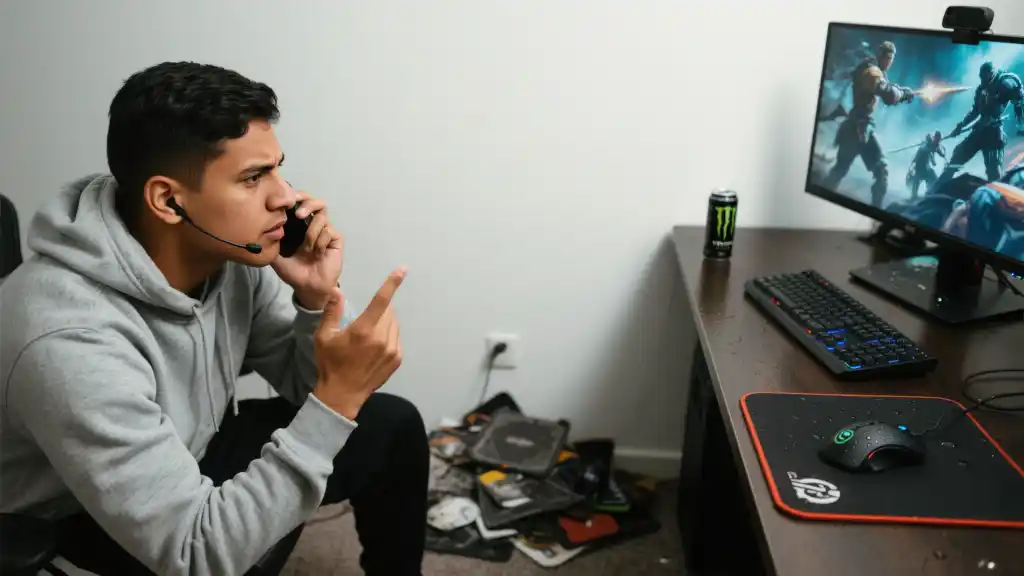Article directoryCloseOpen
- Adjust Your Stream Settings
- Using Stream Key Appropriately
- Managing Your Chat Effectively
- Exploring Alternative Options
- Privacy Settings Overview
- Frequently Asked Questions (FAQ)
- How can I change my Twitch stream settings to make it private?
- Is it safe to share my stream key with others?
- What are the benefits of using moderation tools in my Twitch chat?
- Are there alternative platforms that provide better privacy features than Twitch?
- Can I change my Twitch settings after going live?
This article explores various methods to make your Twitch stream private, including adjusting your stream settings, utilizing follower-only modes, and even exploring alternative platforms that offer enhanced privacy features. You’ll learn how to safeguard your personal information while still engaging with loyal fans and followers. We’ll also share tips on effectively managing your stream’s chat to ensure a positive experience during your broadcasts.
Moreover, we understand that privacy is not just about settings; it’s about creating a community where you feel secure and can share your passion without reservation. Join us as we unlock the secrets to making your Twitch experience not only enjoyable but also secure, empowering you to focus on what you love most—streaming. Whether for personal peace of mind or to foster a safe viewing experience for your followers, our guide will equip you with the knowledge and tools necessary to take control of your streaming space.
## Understanding Twitch Stream Privacy
Twitch has become a hub for gamers, content creators, and enthusiasts to share their experiences. But what happens when you want to keep certain streams private? Making your Twitch stream private isn’t just about avoiding unwanted viewers; it’s about creating a space where you can connect with your community on your own terms. Here’s a simple breakdown of how to secure your content.
Adjust Your Stream Settings
One of the first steps in keeping your Twitch stream private involves tweaking your settings directly on the platform.
Follower-Only and Subscriber-Only Modes
Twitch offers specific modes designed to limit who can interact with your stream. Here’s how you can set them up:
Using Stream Key Appropriately
Your stream key is your personal identifier to broadcast. Keeping it secure is crucial. If someone else gets a hold of your stream key, they can stream from your account. Here are some guidelines:

Managing Your Chat Effectively
The chat feature on Twitch can be a double-edged sword. While it encourages interaction, it can also expose you to unwelcome comments or trolls. Here’s how to make your chat safer:
Exploring Alternative Options
If you find that Twitch’s privacy settings do not fully meet your needs, consider alternative platforms that may offer enhanced privacy features. Some platforms focus heavily on community interaction with privacy at the forefront. Evaluating your needs will help determine which platform may be best for you.
Privacy Settings Overview
Here’s a concise table summarizing the privacy options you have on Twitch:
| Privacy Feature | Description | How to Enable |
|---|---|---|
| Follower-Only Mode | Only followers can chat | Channel settings |
| Subscriber-Only Mode | Only subscribers can chat | Channel settings |
| Moderation Tools | Control chat activity | Chat settings |
Taking these steps to secure your Twitch stream will not only enhance your privacy but also create a more enjoyable experience for your dedicated community. Making your stream private sets the foundation for a thriving and safe environment, allowing you to focus on what truly matters: creating engaging content and building connections.
You have the ability to modify your Twitch stream settings to make your broadcast more private. Simply head over to your channel dashboard where you’ll find the “Settings” menu. Once you’re there, you can check out various options designed to enhance privacy, like activating follower-only or subscriber-only modes. These features essentially create a more curated experience by limiting who can chat or interact during your streams, allowing you to focus on engaging with a dedicated audience.
When it comes to the security of your streaming setup, sharing your stream key is a big no-no. This key acts like your personal ID for broadcasting on Twitch, and if it falls into the wrong hands, someone else could hijack your account and stream content without your permission. Protecting this key is crucial to maintaining not just the integrity of your channel but also your peace of mind.
Using moderation tools is another smart way to keep your chat environment friendly and engaging. These tools grant you the power to set specific guidelines for interactions in your chat, helping you filter out unwanted spam and negative comments. In doing so, you create a space that’s enjoyable for your viewers, fostering a positive atmosphere that encourages more meaningful interactions.
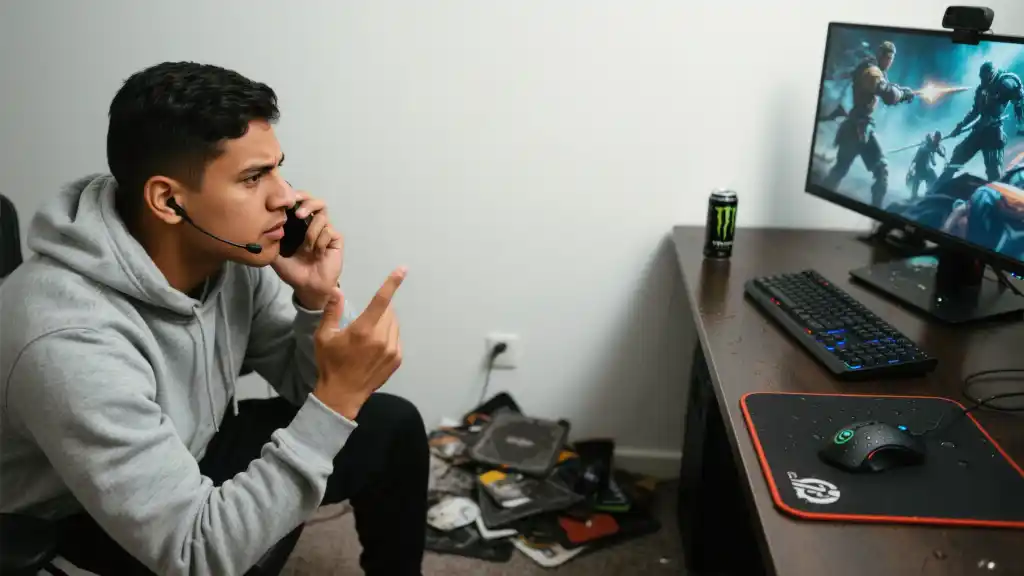
If you’re finding that Twitch’s privacy features aren’t quite meeting your needs, there are alternative streaming platforms worth considering. Services like Mixer or YouTube Live might offer different, perhaps more robust privacy settings that can better cater to your individual preferences. It’s always good to explore your options to find a platform that aligns with your streaming style and privacy requirements.
Moreover, adjusting your Twitch settings isn’t a one-time deal. You can tweak certain features even after you’ve gone live, such as enabling follower-only mode or adjusting chat settings. However, keep in mind that some adjustments might necessitate a restart of your stream to take effect, while other modifications could be implemented immediately. This flexibility allows you to adapt your setup based on the flow of your broadcast, ensuring you always have control over your streaming environment.
Frequently Asked Questions (FAQ)
How can I change my Twitch stream settings to make it private?
You can adjust your Twitch stream settings by going to your channel dashboard. From there, navigate to the “Settings” menu and explore options such as enabling follower-only or subscriber-only modes to limit who can interact during your streams.
Is it safe to share my stream key with others?
No, you should never share your stream key with anyone. It is your personal identifier for broadcasting on Twitch. If someone else gains access to it, they could potentially stream from your account, compromising your channel’s security.
What are the benefits of using moderation tools in my Twitch chat?
Moderation tools help maintain a positive atmosphere in your chat by allowing you to control interactions. They enable you to set rules, manage spam, and even filter out offensive comments, making the environment more enjoyable for your viewers.
Are there alternative platforms that provide better privacy features than Twitch?
Yes, there are several alternative streaming platforms that focus on enhanced privacy features. Depending on your specific needs, consider exploring platforms like Mixer or YouTube Live, which might offer different privacy settings that cater to your requirements.
Can I change my Twitch settings after going live?
Yes, you can adjust certain settings even after you are live. For example, you can enable follower-only mode or change chat settings through your dashboard. However, some changes might require a stream restart or may not take effect until your next broadcast.