Article directoryCloseOpen
- Configuring Your Settings
- Engaging with Your Audience
- Optimizing Your Stream Quality
- Internet Speed
- Hardware Requirements
- Final Touches
- FAQ
- What equipment do I need to start streaming on Twitch with a Mac?
- How can I improve the quality of my Twitch stream?
- Can I use my Mac for gaming and streaming simultaneously?
- What streaming software is recommended for Mac users?
- How can I engage my audience while streaming?
In “Stop Struggling: Master Twitch Streaming on Your Mac Today!”, we’ll break down the essential tools and software you’ll need to get started. From choosing the right streaming software to optimizing your settings for high-quality broadcasts, we’ll cover it all in a clear and approachable manner. Plus, we’ll share tips on how to engage your audience effectively, ensuring your streams are not just fun for you but for your viewers as well.
Whether you’re a gamer, a creative artist, or just want to share your passions with the world, learning how to stream on Twitch using your Mac can open doors to an exciting community and endless opportunities. Our step-by-step guide is designed for beginners, making it easy to turn your Mac into a powerful streaming tool. So, get ready to unleash your creativity and connect with fellow gamers and enthusiasts in a vibrant online space. Let’s dive in and turn your streaming dreams into reality!
## Setting Up Your Mac for Twitch Streaming
Before you hit that “Go Live” button, let’s ensure your Mac is ready to stream like a pro! The first step is to choose the right streaming software. There are several options out there, but the two most popular among gamers are OBS Studio and Streamlabs OBS. Both are free, user-friendly, and packed with features that will make your streaming experience smooth.
Choosing Your Streaming Software
Once you’ve selected your software, download and install it. Make sure to grant any necessary permissions for the software to access your microphone and camera.
Configuring Your Settings
After installing your streaming software, it’s time to configure it. Here are a few key settings you’ll want to focus on:
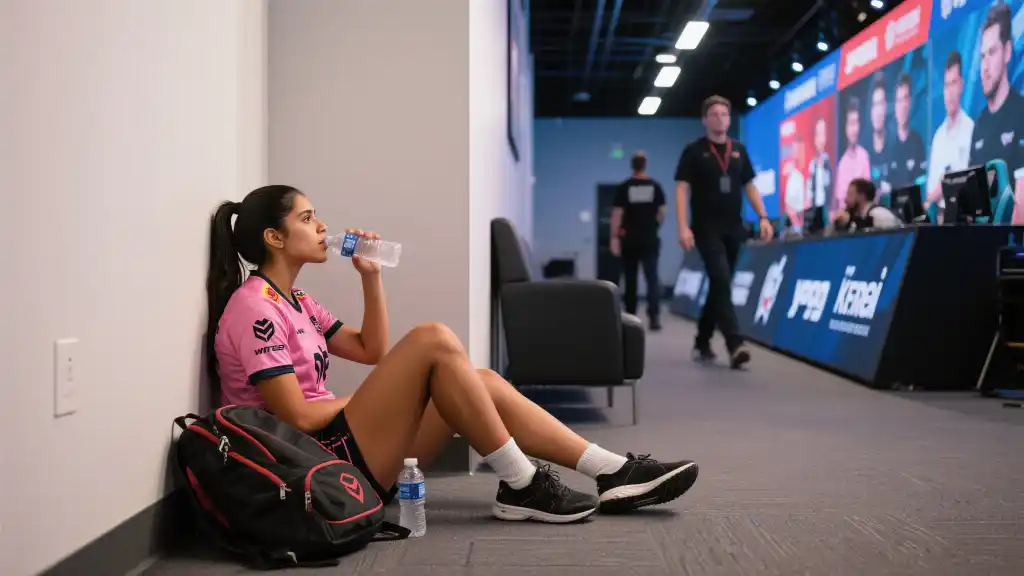
Video Settings
Audio Settings
Stream Key
Your Twitch stream key is like the secret sauce that connects your software to your Twitch channel. You can find this in your Twitch dashboard under “Settings” > “Stream.” Just copy it and paste it into your streaming software’s settings.
Engaging with Your Audience
Once you’re live, your viewers are your primary focus. Here are a few strategies to keep them engaged:
Optimizing Your Stream Quality
To ensure your stream looks and sounds good, you’ll want to optimize various aspects of your setup.
Internet Speed
Your upload speed is crucial. For 720p at 30 FPS, you’ll need at least 3 Mbps upload speed. You can check your speed using online tools like Speedtest.net. If your speed is below the recommended levels, consider closing unnecessary applications or upgrading your internet plan.
Hardware Requirements
Having a solid Mac is essential, and while many Macs can handle streaming, make sure yours has the following:
Final Touches
Lastly, consider adding overlays and alerts to your stream. You can find free overlays online or create your own using graphic design tools. A visually pleasing stream can enhance the viewer experience significantly.

| Setting | Recommended Value | Notes |
|---|---|---|
| Resolution | 720p | Balanced quality |
| FPS | 30 | Smooth gameplay |
| Upload Speed | 3 Mbps | Minimum requirement |
| RAM | 8 GB | Recommended |
With these tips and techniques, you’re now ready to put your Mac to work and take the Twitch community by storm. Understanding the essentials of streaming will allow you to focus on what truly matters: having fun and connecting with your audience. Enjoy your streaming journey!
When it comes to selecting streaming software for Mac users, two standout options are OBS Studio and Streamlabs OBS. OBS Studio is well-known for its powerful capabilities and flexibility, giving streamers the ability to customize their setups extensively. This software is particularly appealing for those who have a bit of experience under their belt since it allows a great deal of control over scenes, sources, and transitions. For users who enjoy a streamlined experience without diving too deep into complex settings, OBS Studio offers the perfect balance of power and accessibility.
On the other hand, Streamlabs OBS takes it a step further by incorporating features that are particularly suited for streamers looking to enhance their broadcasts with ease. This software boasts an intuitive interface and includes built-in tools for alerts, overlays, and widgets, turning the setup process into a much smoother task. It’s especially favorable for those new to streaming, as it simplifies many aspects and lets you focus on engaging with your audience right from the start. Whether you’re just starting out or have been on the scene for a while, both OBS Studio and Streamlabs OBS offer robust solutions tailored to meet your streaming needs on a Mac.
FAQ
What equipment do I need to start streaming on Twitch with a Mac?
To start streaming on Twitch with a Mac, you’ll need a reliable computer, a good quality microphone, and a webcam. Additionally, a stable internet connection with a good upload speed is essential for high-quality streams.
How can I improve the quality of my Twitch stream?
To improve your stream quality, focus on optimizing your video resolution and frame rate settings. Aim for a resolution of 720p and a frame rate of 30 FPS. Also, ensure you have a good upload speed of at least 3 Mbps. Using overlays and engaging with your audience can also enhance the overall experience.
Can I use my Mac for gaming and streaming simultaneously?
Yes, you can use your Mac for gaming and streaming at the same time. However, ensure that your Mac has enough processing power and RAM—ideally, at least 8 GB—to manage both tasks effectively without lag.
What streaming software is recommended for Mac users?
For Mac users, OBS Studio and Streamlabs OBS are highly recommended. Both offer powerful features and user-friendly interfaces, making them suitable for both beginners and experienced streamers.
How can I engage my audience while streaming?
Engaging with your audience can be done by frequently interacting with your chat, responding to comments, and using alerts for new followers or donations. Hosting giveaways or fun challenges can also keep your viewers entertained and involved.
