Article directoryCloseOpen
- Importance of a Good Charger
- Hacks to Boost Charger Performance
- Common Charger Issues and Fixes
- Table of Recommended Wattages for Different Acer Models
- Frequently Asked Questions (FAQ)
- What wattage charger do I need for my Acer gaming laptop?
- How can I tell if my charger is faulty?
- Are there any safety tips to follow while using my laptop charger?
- Can I use other brands of chargers for my Acer gaming laptop?
- How often should I clean my charger and its ports?
When it comes to gaming, having a reliable laptop charger is crucial. But did you know there are tricks and hacks specifically for your Acer gaming laptop charger that can enhance its performance and longevity? Let’s dive into those practical tips that every gamer should know.
Importance of a Good Charger
A gaming laptop runs powerful hardware that demands a robust power source. A subpar charger can lead to several issues, such as slow charging, overheating, or even damage to your device. Acer gaming laptops, renowned for their performance, need just as good a charger to match. Here are a few reasons why your charger plays a vital role:
Hacks to Boost Charger Performance
Optimize Your Charging Conditions
The environment in which you charge your laptop can significantly impact the efficiency of your charger. Here are a few tips to optimize those conditions:
Maintenance Practices
Caring for your charger doesn’t take much effort, but it can make a world of difference. Here’s a quick list of maintenance tips:
Common Charger Issues and Fixes
Sometimes, no matter how much care you take, issues may pop up. It’s important to recognize these early on. Here’s a quick overview of common charger issues and how to address them.
| Issue | Description | Potential Fixes |
||||
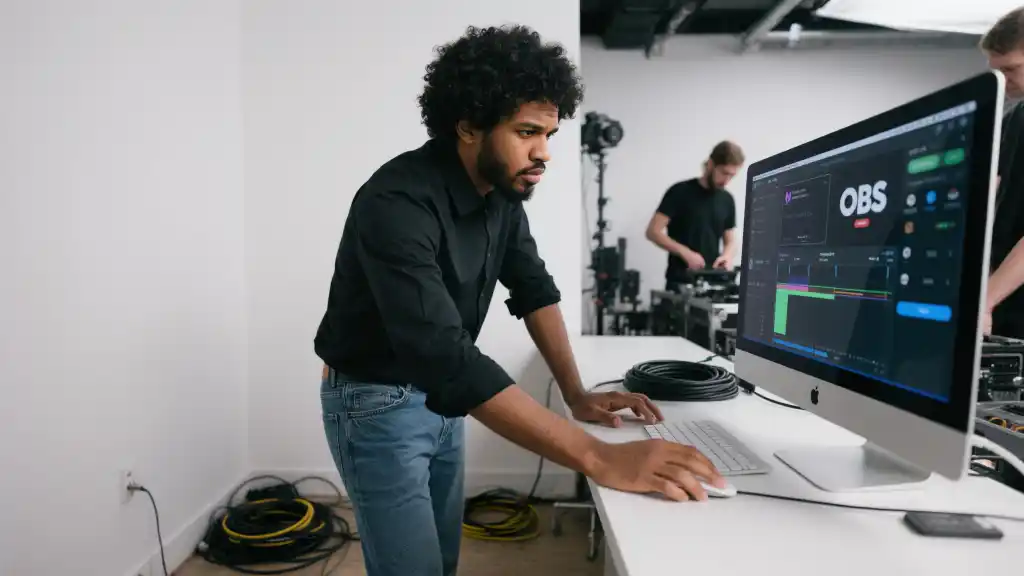
| Charger Not Working | The charger is plugged in but not working. | Check the outlet or try a different one. Inspect for damage. |
| Laptop Not Charging | The charger is connected but the battery isn’t charging. | Make sure the charger is fitted correctly into the port. |
| Overheating | The charger gets too hot during use. | Ensure it’s on a flat surface; avoid using it on soft furniture. |
| Constantly Disconnecting | Charger connection feels loose. | Inspect the port for dirt; consider cleaning it. |
By identifying and addressing these issues early, you can ensure your Acer gaming laptop charger continues to work as efficiently as possible, making your gaming experience smoother and more enjoyable.
Table of Recommended Wattages for Different Acer Models
When it comes to understanding which charger to use, knowing the wattage requirements for different Acer models is essential. Below is a helpful reference table for some popular Acer gaming laptops.
| Model | Recommended Wattage | Charger Type |
|---|---|---|
| Acer Predator Helios 300 | 180W | Standard Charger |
| Acer Nitro 5 | 135W | Standard Charger |
| Acer Predator Triton 500 | 230W | High-Power Charger |
With the right knowledge and maintenance, you can ensure that your Acer gaming laptop charger not only keeps up with your gaming needs but also enhances your overall experience. The right practices can lead to efficient gaming sessions that last longer and perform better.

Using chargers from other brands for your Acer gaming laptop might seem like a convenient solution, especially if you’ve misplaced your original charger or need a replacement quickly. However, it’s crucial to consider the specifications carefully before making that switch. Each charger is designed with specific wattage output tailored to support the power demands of its corresponding laptop model. If you choose a charger that does not match these specifications, you could end up facing issues like slow charging speeds or, worst-case scenario, damage to your device.
Making sure the alternative charger adheres to the wattage requirements of your Acer laptop can save you from a lot of headaches down the line. A charger that delivers insufficient power may result in your laptop not charging efficiently, which means you could find yourself tethered to the wall for longer than necessary. On the flip side, a charger that outputs too much power could potentially harm your laptop’s battery or its internal components. Always double-check the wattage and compatibility before deciding on an alternative charger, as this caution could help maintain your laptop’s performance and longevity safely.
Frequently Asked Questions (FAQ)
What wattage charger do I need for my Acer gaming laptop?
The wattage required for your Acer gaming laptop varies by model. Typically, the Acer Predator Helios 300 requires a 180W charger, while the Acer Nitro 5 needs a 135W charger. Always check your specific model’s requirements to ensure optimal performance.
How can I tell if my charger is faulty?
Common signs of a faulty charger include an inability to charge your laptop, overheating, or frayed cables. If your laptop doesn’t charge despite being plugged in, it’s a good idea to inspect the charger for any visible damage or test it with another laptop.
Are there any safety tips to follow while using my laptop charger?
Yes! Always use the charger that came with your laptop or a suitable replacement from a reputable manufacturer. Avoid overcharging your laptop by unplugging it once it’s fully charged, and make sure the charger is placed on a hard surface for proper ventilation.
Can I use other brands of chargers for my Acer gaming laptop?
While it’s possible to use chargers from other brands, it’s essential to ensure they meet the same wattage specifications as your original charger. Using an incorrect charger can lead to slow charging or even damage your laptop.
How often should I clean my charger and its ports?
It’s a good practice to clean your charger and laptop ports at least once a month. Dust and debris can accumulate, potentially leading to connection issues or overheating. Regular cleaning helps maintain efficient charging performance.
